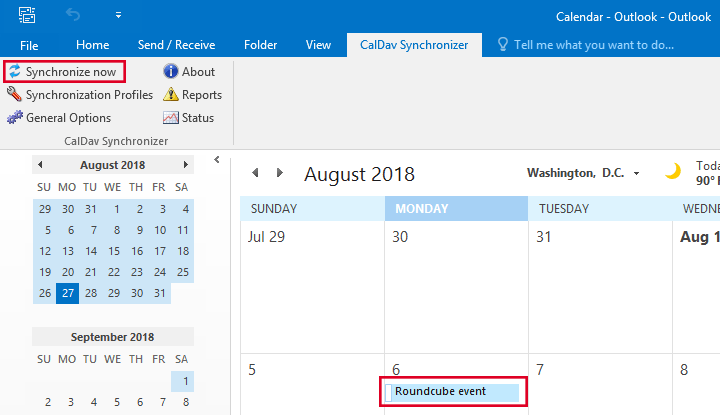How to Install CalDAV Application: Microsoft Outlook
This tutorial will show you how to connect Microsoft Outlook to your Roundcube calendar. The first step in setting up any third-party app to work with the Roundcube calendar is creating a CalDAV connection.
Please note that this tutorial is a general guide. The CalDAV server on your host may require different settings. If the steps described below don't work for you, please contact your host's or company's tech support and ask them what settings you should use.
1. Install Outlook Synchronizer
Since Microsoft Outlook doesn't have native support for CalDAV, we need to install an addon called Outlook CalDav Synchronizer. You can download it from this website. Please note that the Synchronizer addon might not be compatible with all versions of Microsoft Outlook. Please check the Synchronizer website for compatibility information.
After downloading the setup program, run it, and follow the installation wizard. If your Outlook is running, you'll need to restart it after the Synchronizer setup is finished.
When you re-open Outlook you'll see a new tab on top: CalDav Synchronizer. Click on it to begin the calendar setup process.
2. Open synchronization profiles dialog
Click Synchronization Profiles on the CalDav Synchronizer tab.
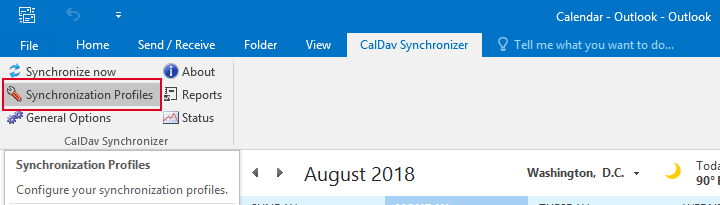
3. Add new profile
Click the plus button at the top of the Options dialog.
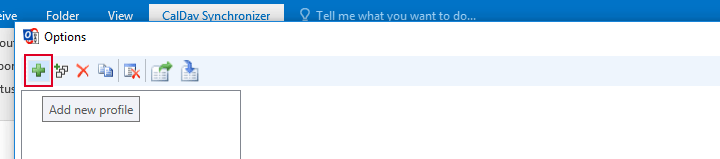
4. Select profile type
On the Select Profile Type dialog choose Generic CalDAV/CardDAV and click OK.
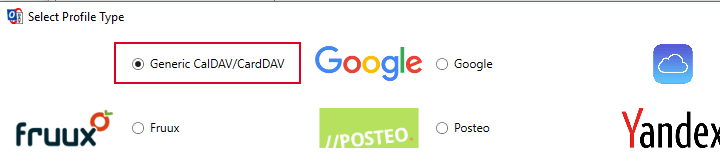
5. Type the calendar details
Type a name for the calendar; click on the ... the button next to Outlook folder and select Calendar; in the DAV URL type the Alternate URL that you were given when creating the Roundcube CalDAV connection (make sure the URL ends with a forward slash); type the username of the Roundcube CalDAV connection and the password you chose when creating the connection. Click OK.
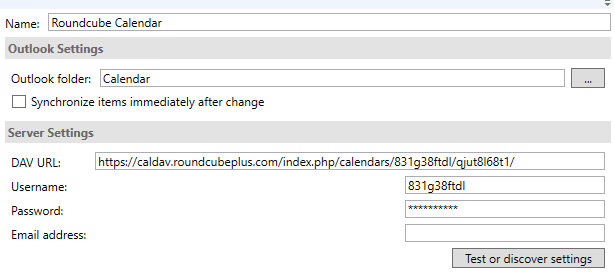
You can also use the short URL instead of the Alternate URL for DAV URL, but then you'll need to click Test or discover settings and select the Roundcube calendar from the list.
6. Done
Back on the main screen, click Synchronize Now. If the connection was successful, you should see your Roundcube calendar events in the calendar grid.