Cannot Verify Server Identity: How to Fix It with Ease?
Causes of the Cannot Verify Server Identity Error
The Cannot Verify Server Identity error is a common error on iOS devices and is mainly caused by an expired or incorrectly signed certificate. It often occurs when your iOS devices detect the mail server’s certificate to be fake.
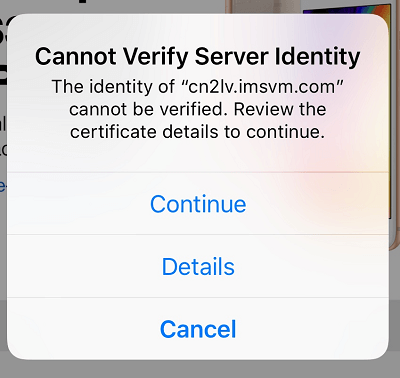
There are many factors that may trigger this error. Here are some of the most common reasons:
- Incorrect date and time on the iOS device.
- You are using an unsecured network connection.
- The domain and server names are mismatched.
- There are internal bugs in the iOS device.
- There are some issues with the mail app.
- The network settings on your iOS device are configured incorrectly.
- The iOS version or iOS carrier settings are outdated.
How to Fix the Cannot Verify Server Identity Error?
How to fix the Cannot Verify Server Identity error? If you encounter the same error on your device, you can continue reading. Here are 7 corresponding fixes to the Cannot Verify Server Identity error.
Method 1. Exit and Restart Mail App
The first method you can try to fix the Cannot Verify Server Identity error is to exit and restart the Mail app. This method is working for many people who encounter the same error. You can have a try.
Method 2. Restart Your iOS Device
If restarting the Mail app is not work for you, you can try restarting your iOS device like iPhone or iPad to fix this error. Different iPhone versions have different ways to restart it.
Method 3. Delete Your Email Account and Re-add It
Sometimes, deleting your email account and re-adding it can also help you fix the Cannot Verify Server Identity error. If you want to have a try, you can do so by following these steps:
- Navigate to Settings > Mail > Accounts.
- Then click on the account you’re using for the Mail app.
- Next, tap Delete Account > Delete from My iPhone to delete the email account from your iPhone.
- Navigate to Settings > Mail > Accounts again.
- Tap Add Account, and then choose the account you want to add.
- Enter the credentials.
- Once done, your account will be set up again.
Method 4. Update iOS Version
If you haven’t updated your iOS version for a long period of time, you may also encounter the Cannot Verify Server Identity error. In this case, you can try updating the iOS version to fix this error.
To do that, you just need to go to Settings > General > Software Update. Turn “Automatic Updates” on and tap on the available updates, if any.
Method 5. Update Carrier Setting
The outdated iOS carrier settings may also result in the issue with email syncing, and then you may receive the “Cannot Verify Server Identity” notification. In this situation, you can go to Settings > General > About and then follow the on-screen instructions to install the carrier update.
Method 6. Reset Network Settings
If the network settings on your iOS device are configured incorrectly, you may also encounter the Cannot Verify Server Identity error. In this case, you can try resetting the network settings to fix the error. Here’s the guide on how to reset the network settings:
- Go to Settings > General > Transfer or Reset iPhone.
- Tap on Reset > Reset Network Settings.
- Now enter your passcode to confirm the selection.
- Once done, you can reset the network settings successfully.
Method 7. Factory Reset iOS Device
If none of the above methods can help you fix the Cannot Verify Server Identity error, you can try factory resetting your iOS device to fix the error.