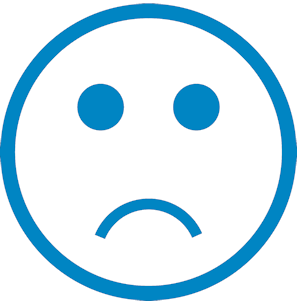
This help center no longer exists.
The company you're looking for is no longer using our help center.
We suggest reaching out to them directly via their official website.
We suggest reaching out to them directly via their official website.
Is this your Hesk Cloud account?
To activate your account, please contact HESK.com